There are some ways to start your system in the Safe mode. You may use any of the following ways that suits your need.
Start Windows 8/8.1 in Safe Mode Using PC Settings:
Press Win+C to open the charms bar.
Go to Settings ; Change PC settings.
Select the General tab.
Scroll down and under ‘Advanced Startup’ , click ‘Restart Now’.
This will restart your system and takes you to the Advanced Startup options.
Select ‘Troubleshoot’ option.
Click Advanced options ; Startup Settings and Restart.
On the Startup Settings screen, choose the desired safe mode option.
Start Windows 8/8.1 in Safe Mode Using System Configuration:
Select the ‘Boot’ tab.
You will notice all the safe mode options are listed there. Select the required one.
Hit ‘Apply’ and ‘Ok’.
When you restart your PC, it will boot up in the safe mode.
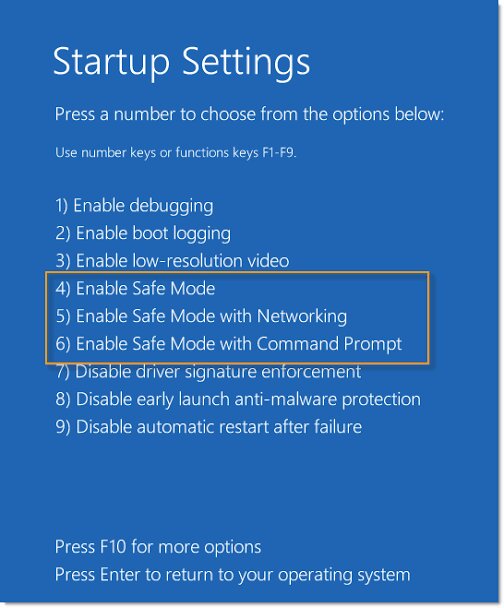
Using Shift and F8 Keys to Boot into Safe Mode:
The above mentioned method works when you are already logged into Windows in normal mode.
The above mentioned method works when you are already logged into Windows in normal mode.
What if the system does not even boot up?
The use of F8 keys to open the Advanced start-up options has been trivial.
Due to introduction of new boot loader in the Windows 8 to cut the start-up time, F8 alone does not work in the Windows 8.
However, if you hold down the ‘Shift’ key and tap the F8 key, you will be able to access the Advanced Boot options. Note that this may need a few tries.
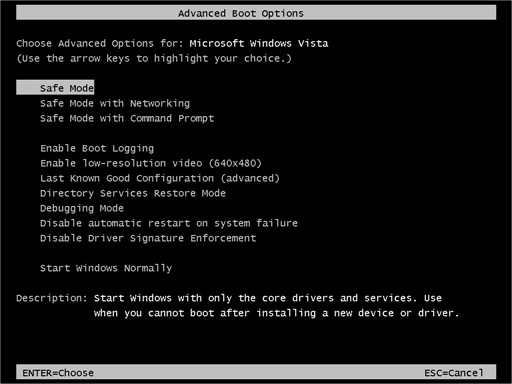












No comments:
Post a Comment
PLEASE, DON'T MAKE A COMMENT THAT IS NOT RELATED TO THIS TOPIC.